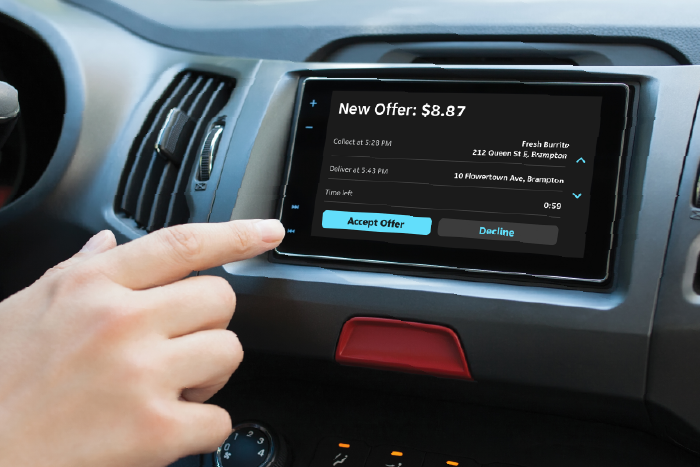Great news! We’ve updated our Skip Courier App to connect to your Apple CarPlay. And it’s going to make your life easier, safer, and more enjoyable. Get turn-by-turn directions, make calls, and send and receive messages. Plus, you’ll get full order-flow support with different delivery scenarios, such as multi-collect.
Here’s how to set up Apple CarPlay:
- Start your car.
- Connect your iPhone (version iOS 16 and later in our case) to your car: If your car supports CarPlay with a USB cable, plug your iPhone into the USB port in your car. The USB port might be labelled with a CarPlay icon or a smartphone icon. Be sure to use an Apple Lightning to USB cable.
- If your car supports CarPlay both wirelessly and with a USB cable, plug your iPhone into the USB port in your car. An alert on your iPhone will offer to connect you wirelessly on your next drives.
- If your car supports only wireless CarPlay, press and hold the voice command button on your steering wheel. Make sure that your stereo is in wireless or Bluetooth mode.
- Then, on your iPhone, go to Settings > Wi-Fi, and make sure that Wi-Fi is also turned on. Tap the CarPlay network, and check that Auto-Join is turned on. Then, go to Settings > General > CarPlay, and select your car. (If needed, check your car manual for more information.)
- First time users will receive a single permission agreement prompt on their phones to allow the app to use maps via CarPlay, after clicking the “Navigate” (drive to restaurant) button. This is a one-time thing and will not appear again.

And that’s it. You’re now ready for a more seamless, more efficient, and more enjoyable experience.
Remember to always abide by traffic regulations rules and avoid distracted driving.